Installing the NiCE Advanced OCR Package
In order to capture text from images using the Optical Recognition Method (OCR), and in order to use Simulated Objects, you must install the NiCE Advanced OCR package.
Only the Admin user in the company will have access to this installation. Anyone else must ask this admin user for the installation package.
To install the NiCE Advanced OCR Package using the wizard:
-
From the Software Download Center (SDC), download the Advanced OCR ZIP file.
-
Unzip the file into a local folder.
-
In the local folder, double-click the setup.exe file to run the NiCE OCR Advanced Setup Wizard.
-
If you are prompted to do so, give the wizard permission to make updates to your computer.
The Setup - NiCE Advanced OCR window appears, showing the Welcome to the NiCE Advanced OCR Setup Wizard message.
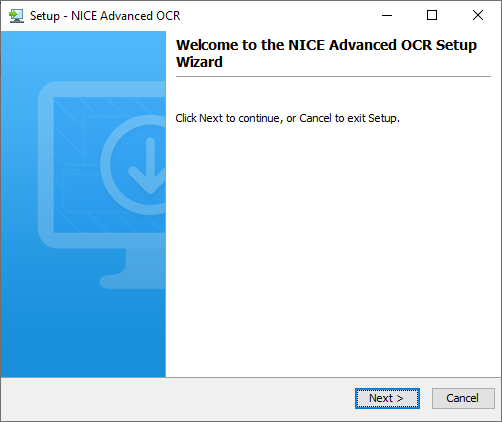
-
Click Next.
The wizard installs the Advanced OCR package components on your computer.
-
When the installation is complete, the Completing the NiCE Advanced OCR Setup Wizard message appears.
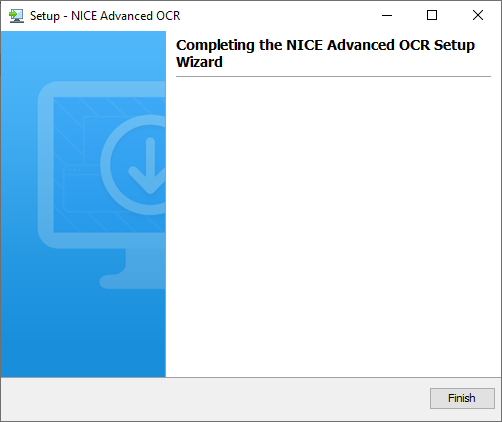
-
Click Finish to close the wizard.
To perform a silent installation of the NiCE Advanced OCR Package:
-
From the Software Download Center (SDC), download the Advanced OCR ZIP file.
-
Unzip the file into a local folder.
-
From the local folder, run the setup.exe -q command.
To uninstall the NiCE Advanced OCR Package:
-
From your computer's System Settings, select the NiCE Advanced OCR package, and then click Uninstall.
-
If you are prompted to do so, give the wizard permission to make updates to your computer.
The wizard begins uninstalling the OCR package components from your computer.
Depending on the operating system running on your computer, you might get a message that you need to close the NiCE Advanced OCR 7.6.0 Uninstall in order to uninstall OCR components. If this happens, click Ignore to continue with the uninstallation.
-
When the uninstall is complete, the NiCE Advanced OCR was successfully removed from your computer message appears.
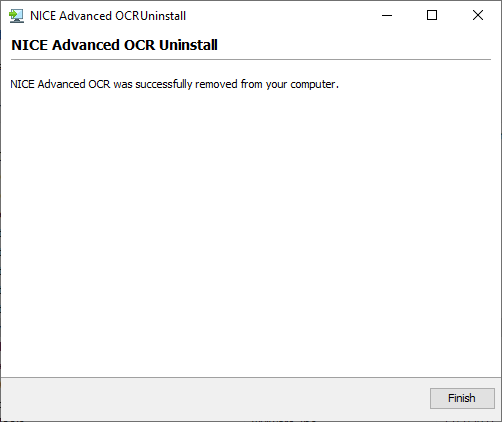
-
Click Finish to close the wizard.
To perform a silent uninstallation of the NiCE Advanced OCR Package:
-
Browse to the C:\Program Files (x86)\AdvancedOCR folder.
-
From this folder, run the uninstall.exe -q command.